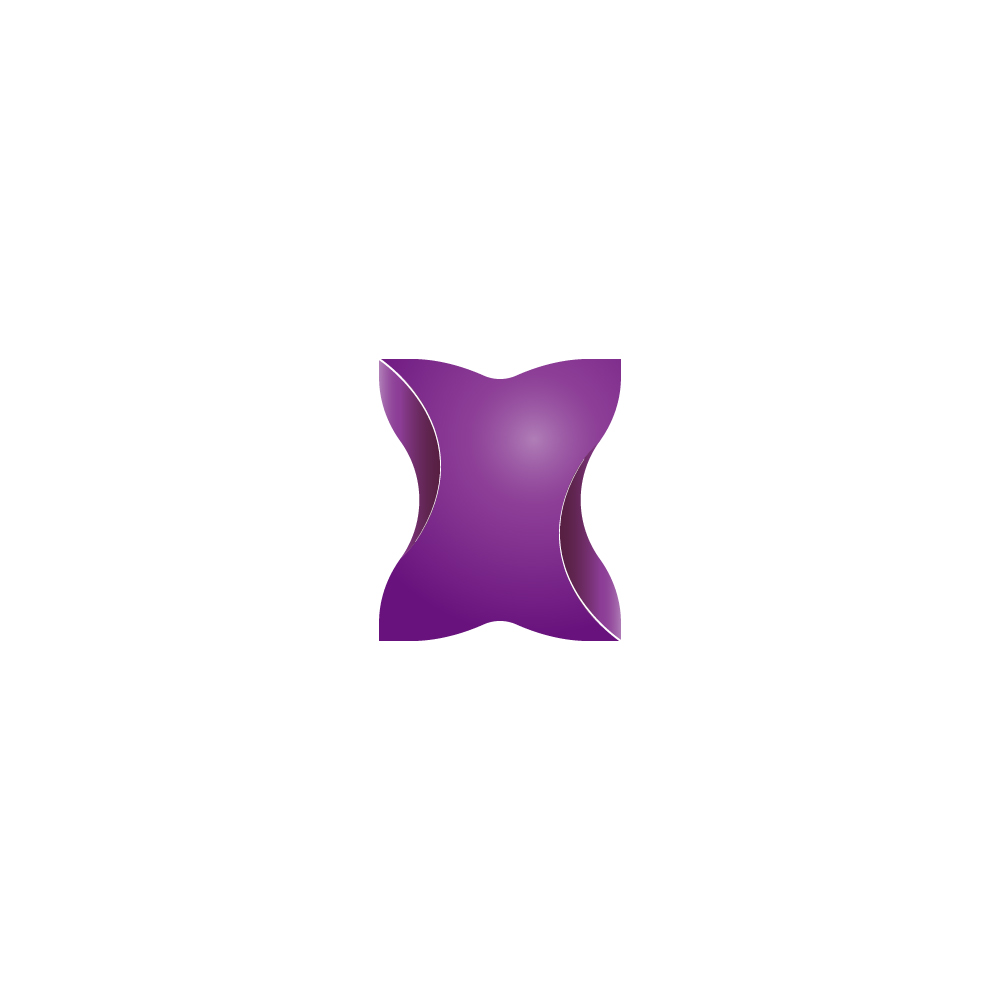Understanding the Settings Menu in FlexyTime
Arda
Last Update 2 jaar geleden
Billing and Bonuses
You can reach the billing information and your previous invoices from here. If you are using a free version and want to upgrade, you can click the upgrade button or the “Buy” button next to the Youtube icon on top of any screen.
This will lead you to check out. If you have a coupon, you can apply it at checkout. If you have bonuses from our referral program, they will be applied automatically.
Permissions
View permission settings define who can view which screens /menus to be displayed in the application. No one can view the screens/menus if the visibility is turned off. If it is turned on, you will have two options: Everyone and Admin. If Everyone is checked, the selected screen will be viewed by all users, and if Admin is checked, it will be viewed by the Team administrator.
Business Hours Calculation: The view that only lists transactions during working hours.
Show Cost: The view lists how much cost employees incur in work, meetings, and leisure classes based on their wages.
Meetings: The view listing the employee's meeting details.
Productivity: The view that lists the time employees spend in work, meetings, and leisure classes on the time utilization screen.
Show Manager: The view that lists the managers of Teams on the Worktime Usage screen.
Manual Entries: The view allows employees to enter work or meetings on the time usage screen manually.
Web History: The view on the time usage screen lists the website addresses and times the employee has accessed.
Employee Wellbeing: The employee well-being tab displayed on the time utilization screen

Advanced Settings
Tag Employees: When enabled, tags can be defined for Employees and displayed on the Time Utilization and Company Employees screens.
Show Wellbeing Indicators: When enabled, the Employee Welfare tab is displayed on the Time Utilization screen. Managers can direct employees to more comfortable habits by displaying excessive, partial, off-hours, and night work habits that affect their well-being. They can reduce the workload by identifying the causes of overwork or increasing the number of employees.
Show Group Manager: When enabled, the managers of the Teams are displayed on the Time Utilization screen.
Show Employee Costs: When enabled, the Time Utilization screen displays how much costs employees incur in work, meetings, and free time classes based on their wages. Costs are calculated for working hours only. In the Leisure class, the cost is calculated for the time during working hours that exceed the Minimum Rest Period.
Employee Activity in Working Hours: When enabled, shows the view in the Time usage screen that lists only movements during Working hours. The number of hours before and after which employees in this view can start and stop working is calculated based on the Work interval duration. Working time outside these ranges is displayed in the All-time view.
Show Meeting Details: When enabled, the employee's meeting details are displayed on the Time usage screen.
Show Productivity: When enabled, the time employees spend in work meetings and free time classes is displayed on the Time usage screen. It also lists employees' work start and end dates.
Show Website accesses: When enabled, the Time usage screen displays the website addresses and times the employee accessed.
Enable Manual Time entries: When enabled, allows manual entry of work or meetings for the employee on the Time usage screen. The manual entries are added to the meeting and working times.
Include time worked on days off in the average: If the feature is not enabled and a range including days off is selected, it is not included in the average calculations. If only days off are selected, the average can be displayed.
Earliest start time of the employee: If the employee starts earlier than the defined time, the start time is updated to the defined time.
Minimum working time required for an employee to be included in the average: If the employee works for less than the defined time, all values will be displayed as 0.

Integrations
In the integrations screen, you can find all the available integrations. Right now, FlexyTime offers Outlook calendar integration. But Google integration and further integrations are coming soon. Please check our RoadMap.
More here: