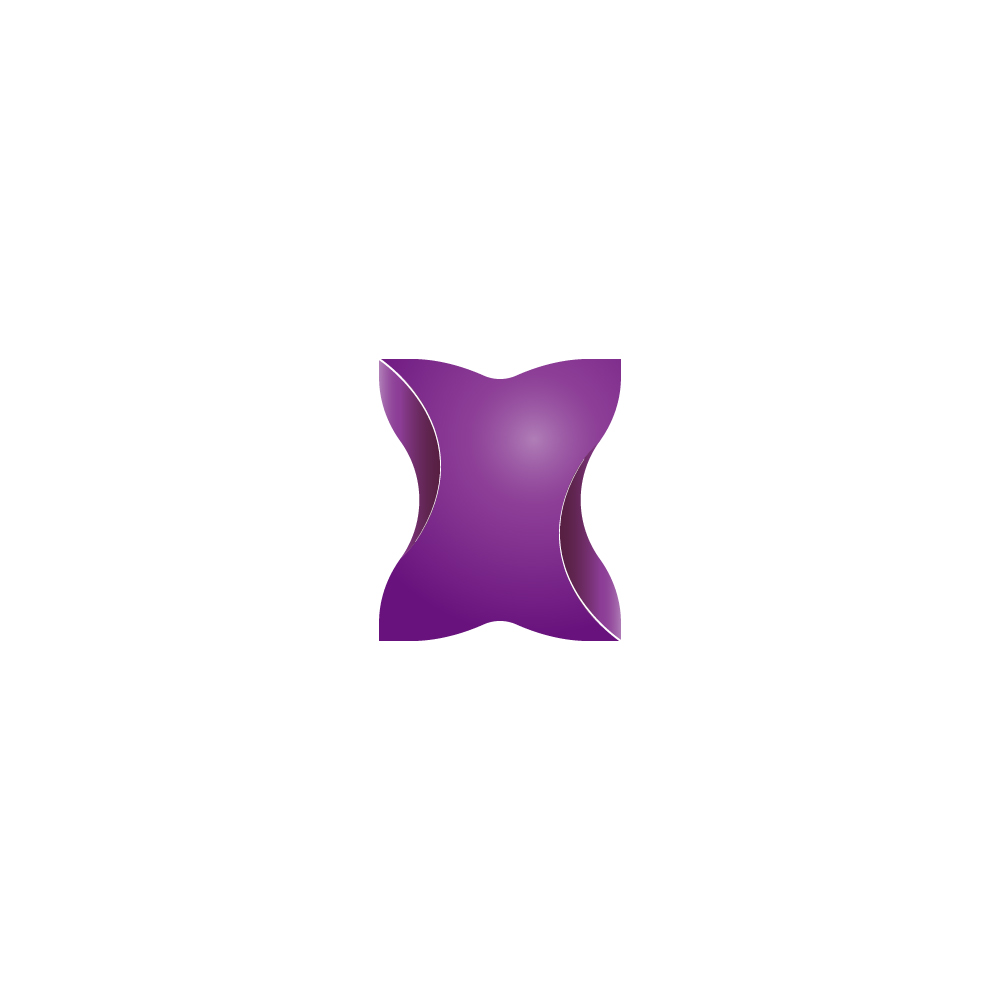Company Settings Menu - Creating Organization Chart
Arda
Last Update 2 jaar geleden
Organization Chart
Setting up your organizational structure in FlexyTime is crucial if you have multiple departments. Your reports and view authorization of the managers are set up in this way. In FlexyTime, the leader of one department cannot view the productivity scores of other teams, but the leader can view other subgroups reporting to them.
The reporting will also be affected by your organization chart. Every leader is allowed to receive reports regarding their team.
To add a department to your organization, please click plus (+) sign next to your company name. After you add all of your top departments, you can add other departments connecting to them too.
Please remember that the plus (+) button creates a department connected to it.

Editing
You can rename and change the manager name and manager title by editing. To change the name, delete what is written in the box and type. After you click the check mark, changes will be saved.

Adding a New Department
Start by clicking the plus button (+). A new blank line will appear. You can type the Team name and title name as you wish. Select Title also accepts free writing, and you can choose from your previous entries. However, to select an employee, s/he should have been invited before and must be on the list.
After you enter all the necessary info, click the check mark and save.
Start by clicking the plus button (+). A new blank line will appear. You can type the Team name and title name as you wish. Select Title also accepts free writing, and you can choose from your previous entries. However, to select an employee, s/he should have been invited before and must be on the list.
After you enter all the necessary info, click the check mark and save.

More here: